Table of Contents
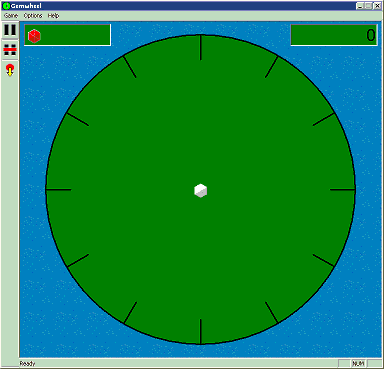
Table of Contents |
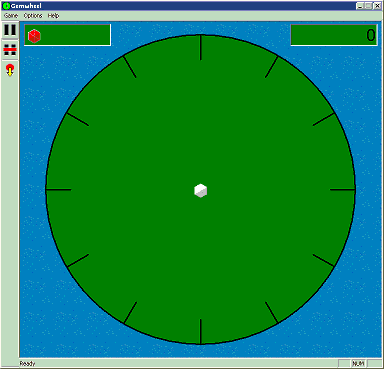
|
GemWheel is played on a board that contains a large green wheel. Gems appear at the outer edge of the wheel and fall towards the center of the wheel. At the center of the wheel is one white gem, the central gem. This is the only white gem; all other gems are either blue, yellow or pink (although you can change these colors if you wish). When a falling gem touches the central gem, it "sticks". As more falling gems touch the "stuck" gems connected to the central one, they stick too, building out from the center.
The game ends when the pile of stuck gems reaches the outer rim of the wheel.
|
The object of the game is to build a connected ring of gems, all of the same color, which surrounds the central white gem. The ring may be any shape, as long as it completely surrounds the central gem. When you build a ring like this, all the gems in the ring disappear . |
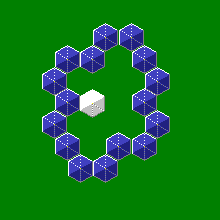
|
You play the game by turning the wheel to make the gems fall where you want. To turn the wheel, move the mouse cursor somewhere near the edge of the wheel, then press the left mouse button and hold it while you move the cursor around the edge of the wheel. If your mouse has a mousewheel, you can use the mousewheel instead.
|
|
At the left side of the board is a toolbar containing several buttons:
|
You begin the game with one bomb, and you earn a new bomb each time you get 4000 points. You can drop a bomb at any time by clicking the "Drop bomb" icon on the toolbar, or by double-clicking in the bomb box at the upper left corner of the board, or by typing control-B on the keyboard. When a bomb touches a "stuck" gem, it blows up the stuck gem, along with any chain of gems of the same color as the stuck gem which are connected to it.
|
For example, in this situation, if a bomb landed at position A, it would destroy the single pink gem that it touches. If a bomb landed at position B, it would destroy the chain of four yellow gems that it touches. If a bomb landed at position C, it would destroy the chain of four yellow gems and the chain of four pink gems that it touches. |
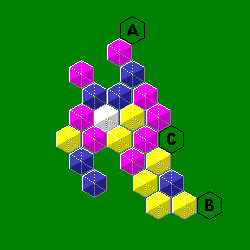
|
The score appears in the box at the upper right corner.
In the Options menu item, you can choose the difficulty of the game (Easy, Medium or Hard). You can also turn sound effects on or off.
You can open the Other Options box to change some other, less frequently used, options.
|
|
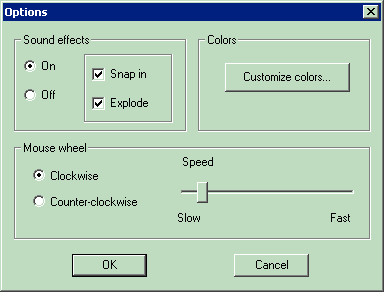
|
GemWheel is shareware. If you wish to continue to use GemWheel after trying it, please register your copy.
To register, go to http://www.greenwoodsoftware.com/gemwheel/register.html .